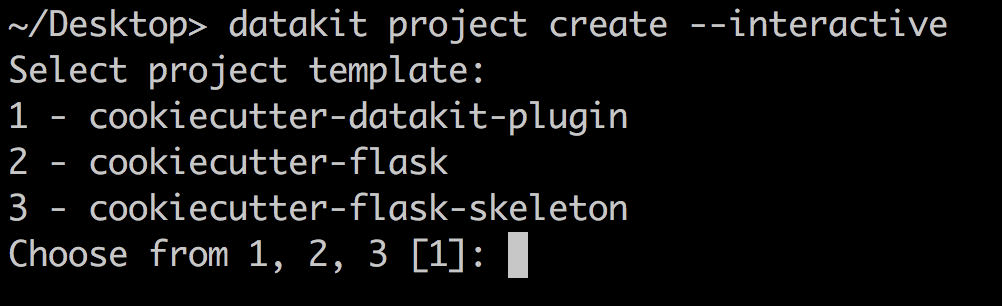Usage¶
Choose or create a template¶
datakit-project relies on the Cookiecutter library to generate project templates from local git repositories as well as repositories hosted on Github.
You can create your own Cookiecutter template or use and adapt one of the many Cookiecutters created by the open source community.
Create your first project¶
Once you’ve created or chosen a Cookiecutter template, you’re ready to create a project using this library.
There are a few ways to create a project from a template:
# From a local project
$ datakit project create --template /local/path/to/cookiecutter-basic-project
# From Github
$ datakit project create --template https://github.com/associatedpress/cookiecutter-basic-project.git
# From Github, but using an alias (less typing! WOOT!)
$ datakit project create --template gh:associatedpress/cookiecutter-basic-project
When you create a project, you will be prompted on the command-line for a series of information. Fill in the info or hit return to accept defaults, as appropriate.
The project will be generated in the same directory where the command was invoked.
Saving keystrokes¶
Once you’ve installed one or more templates, creating new projects using those templates becomes even easier.
The simplest method involves invoking create without any flags. This will automatically invoke the
the Default template:
$ datakit project create
Note
See the Default template docs to learn how to change the default template.
You can also create new projects by specifying the name of a template, without having to reference the Github URL or full path to a local repo:
$ datakit project create --template cookiecutter-some-other-project
To get a refresher on which templates are installed, use the command for Listing templates:
$ datakit project templates
Interactive template selection¶
Users with multiple templates installed can interactively choose a template for a new project: